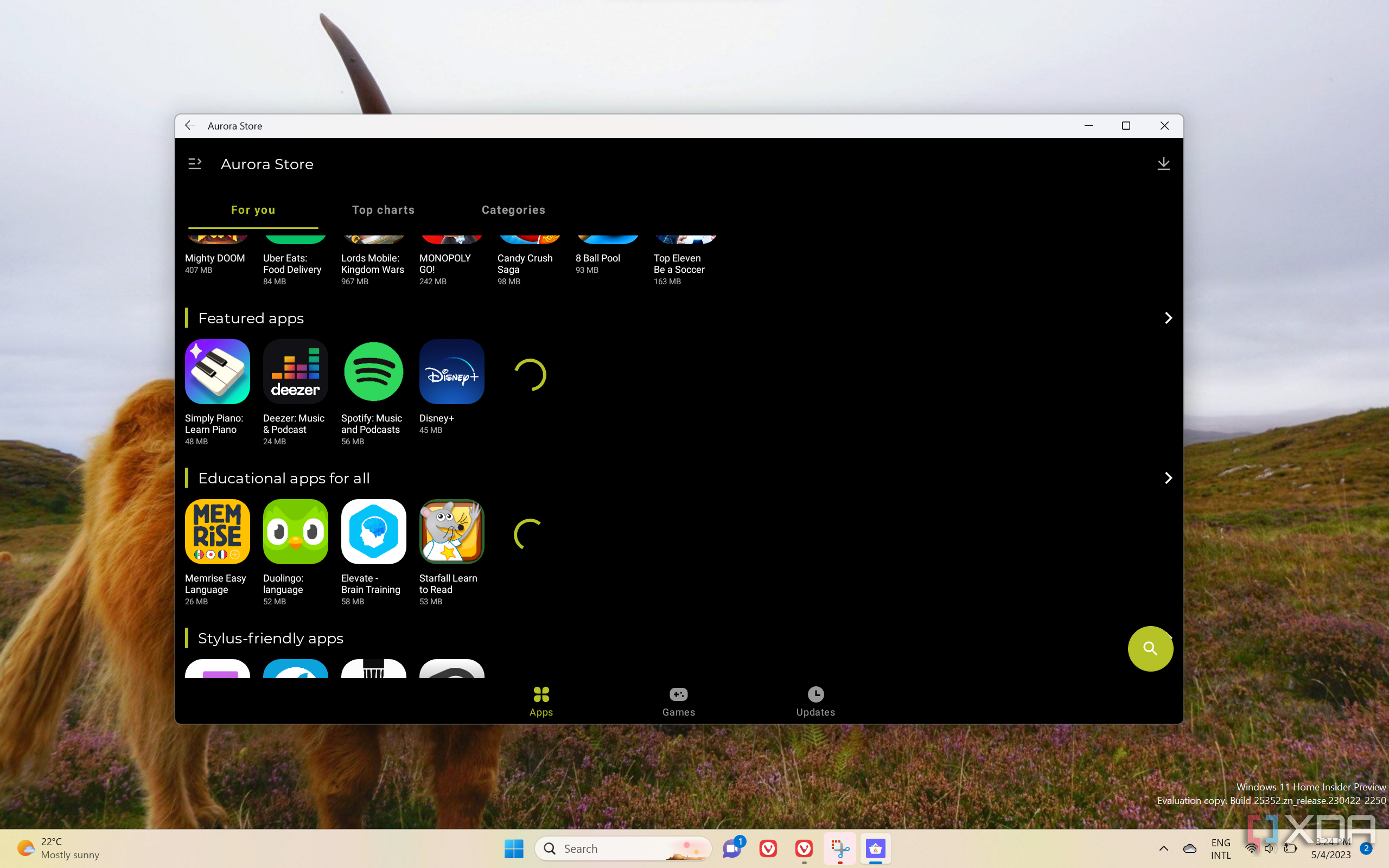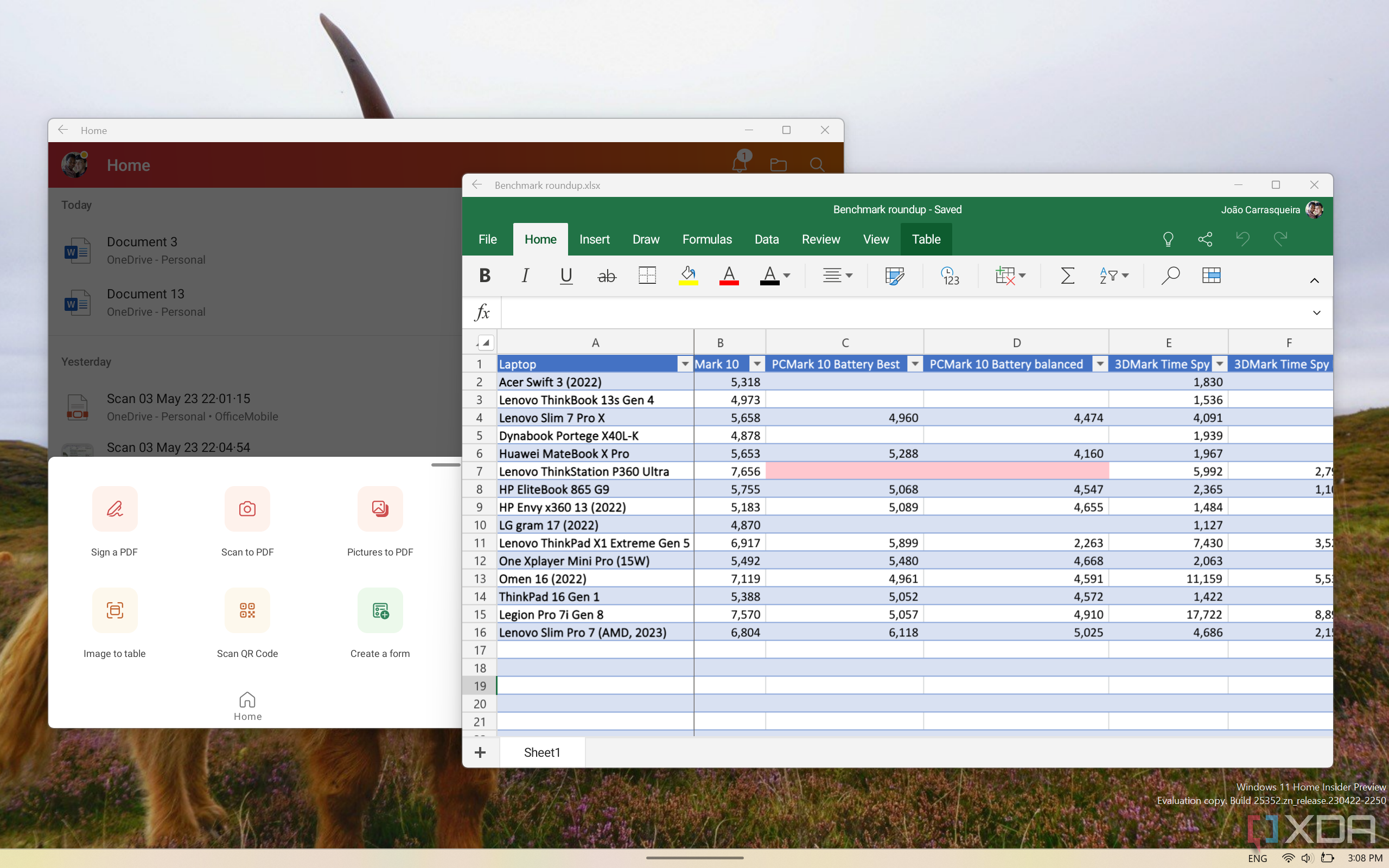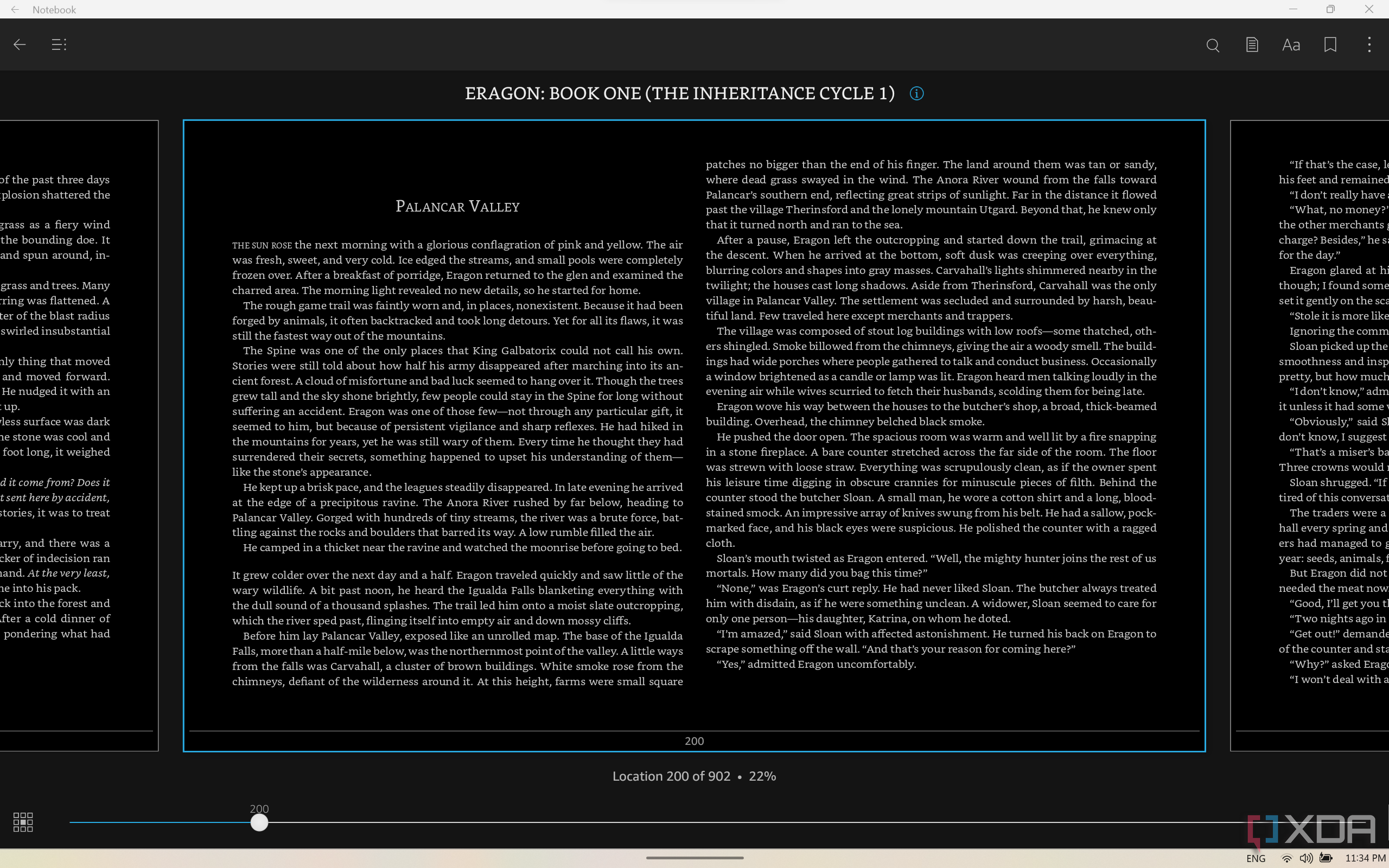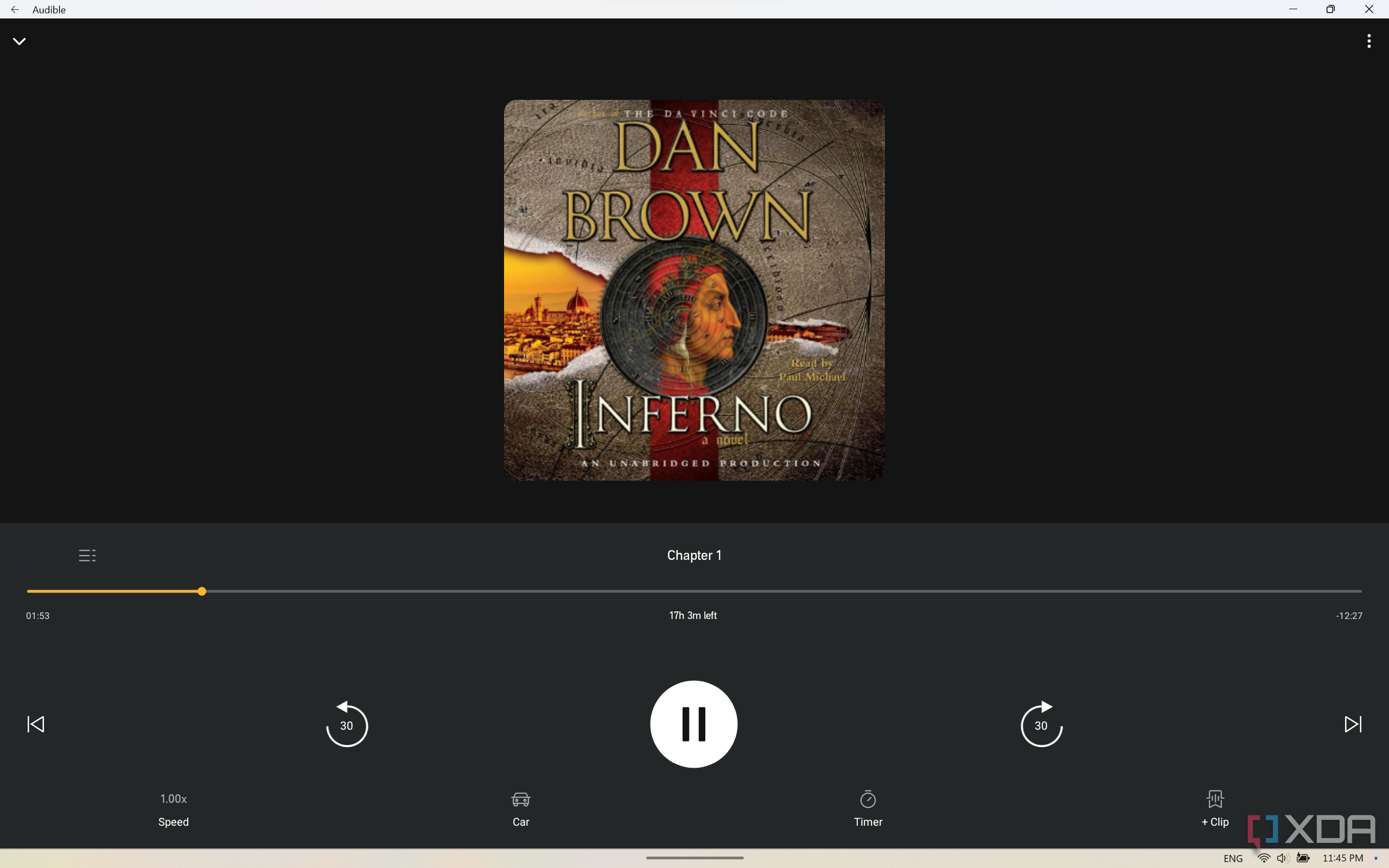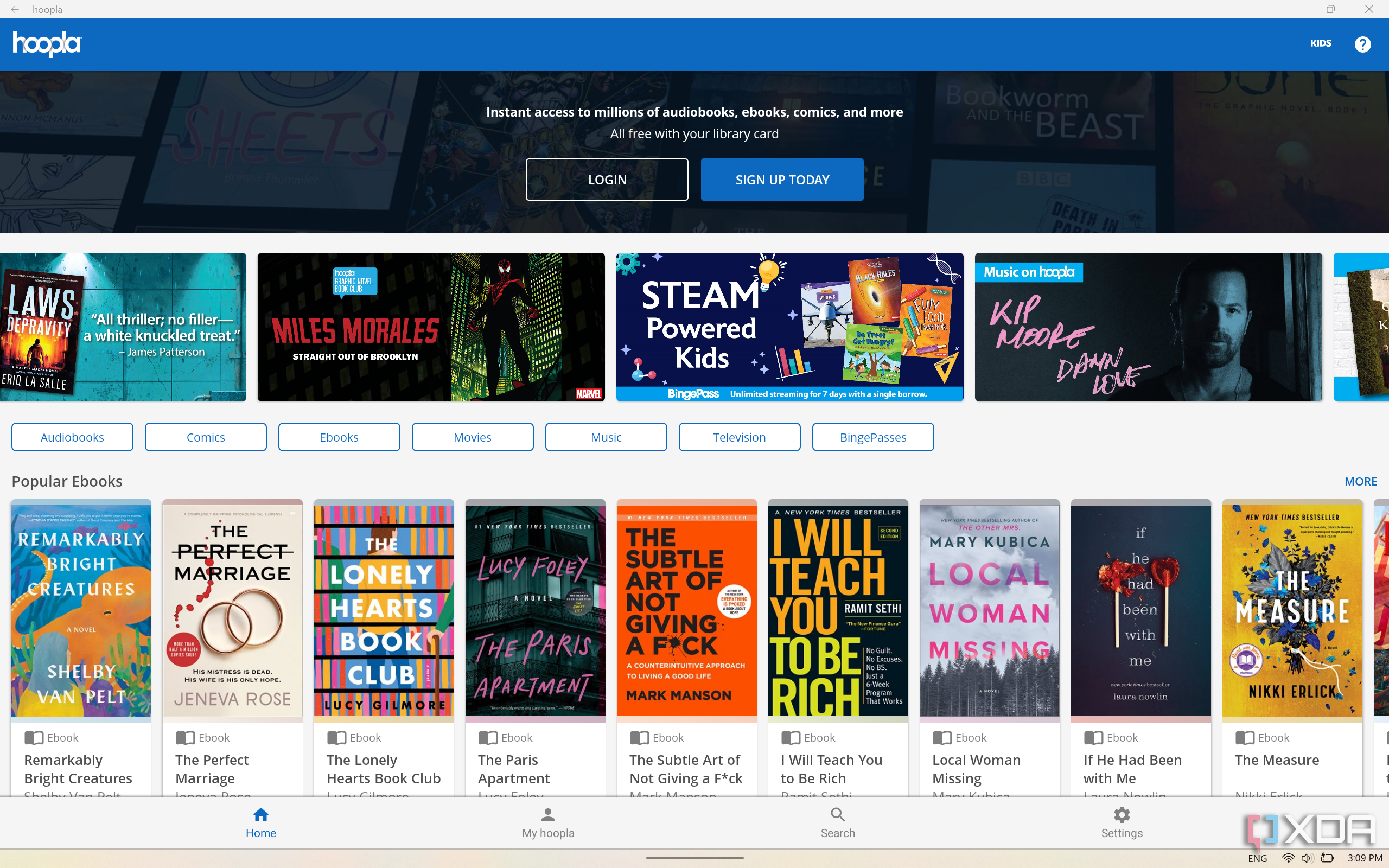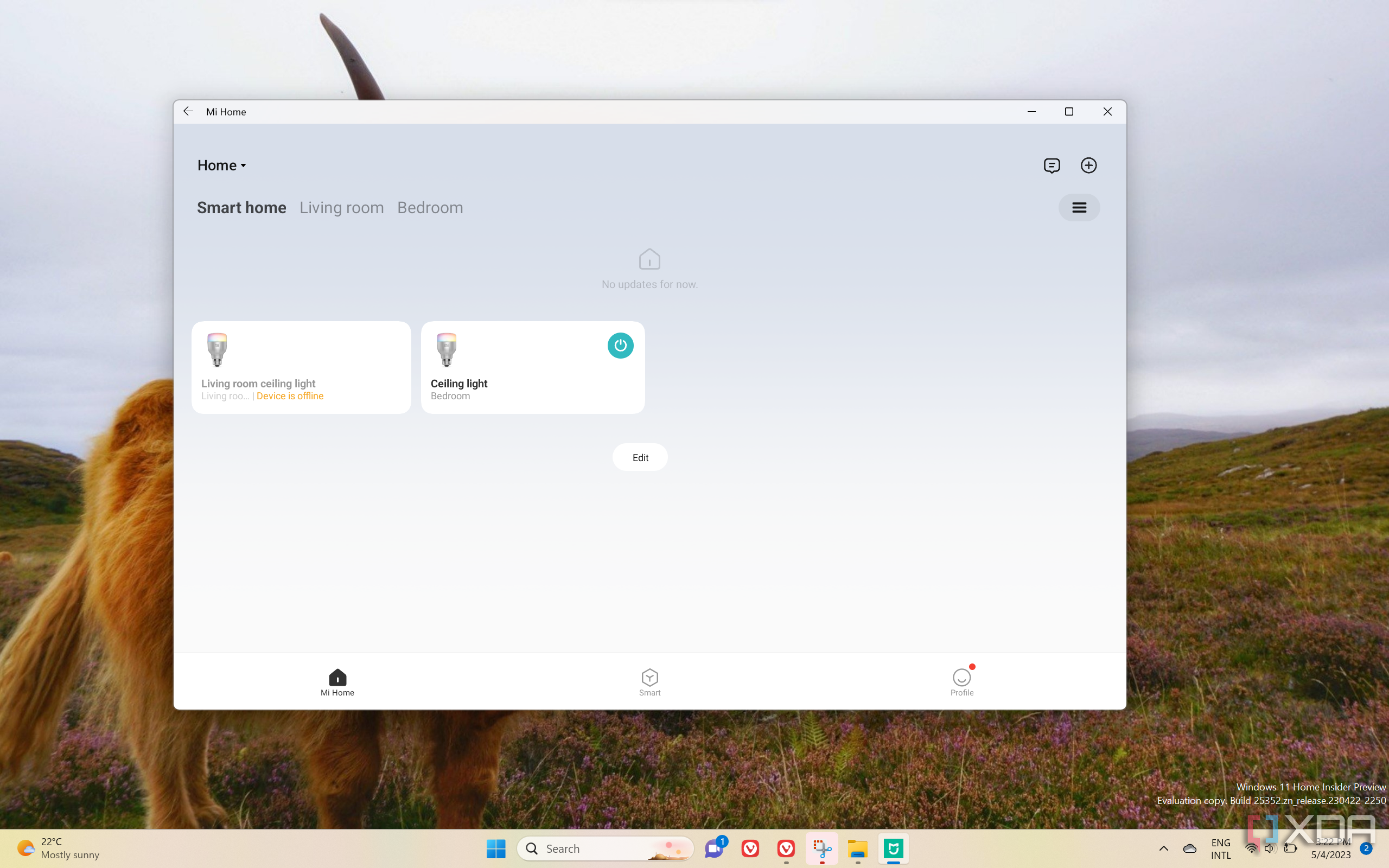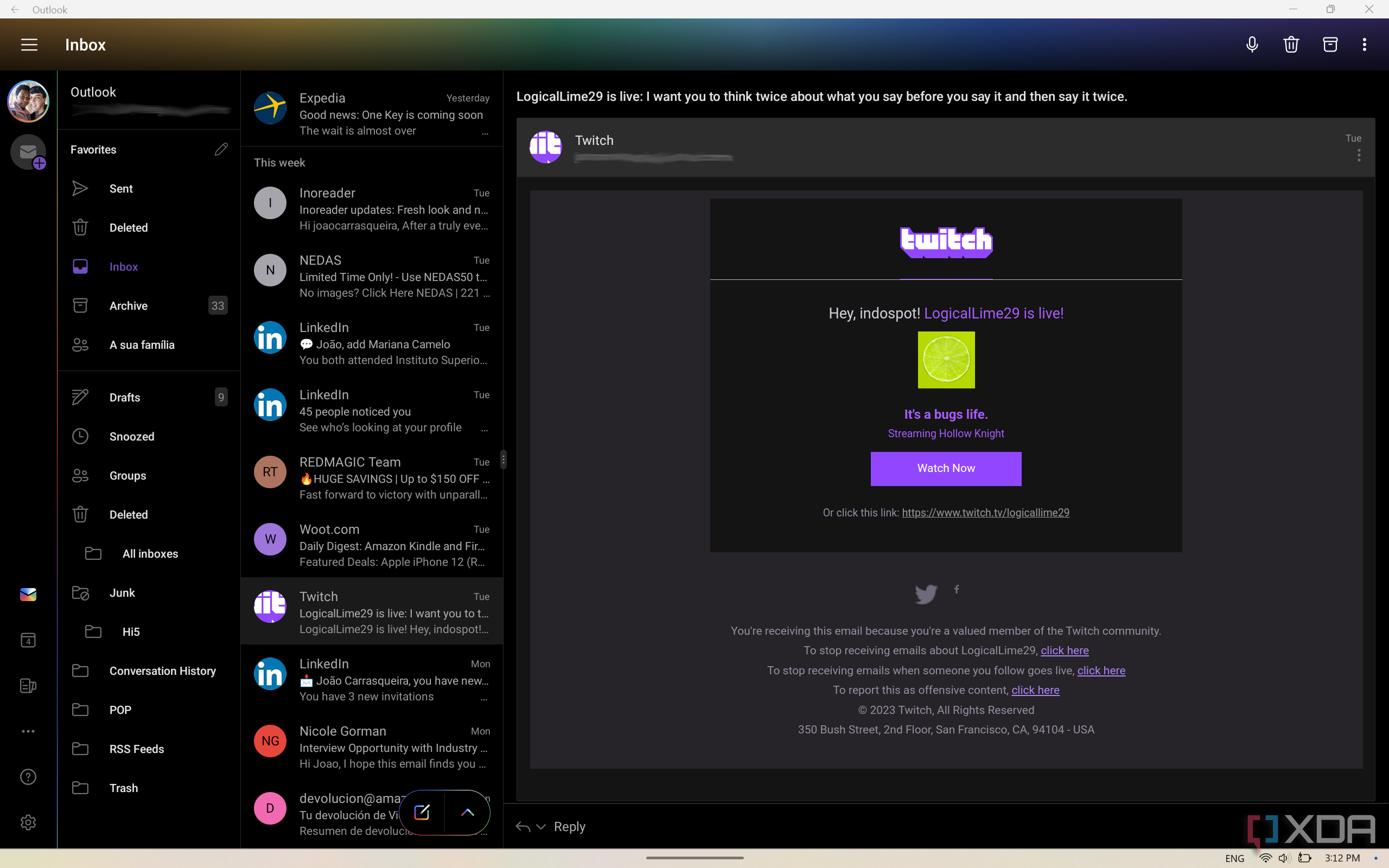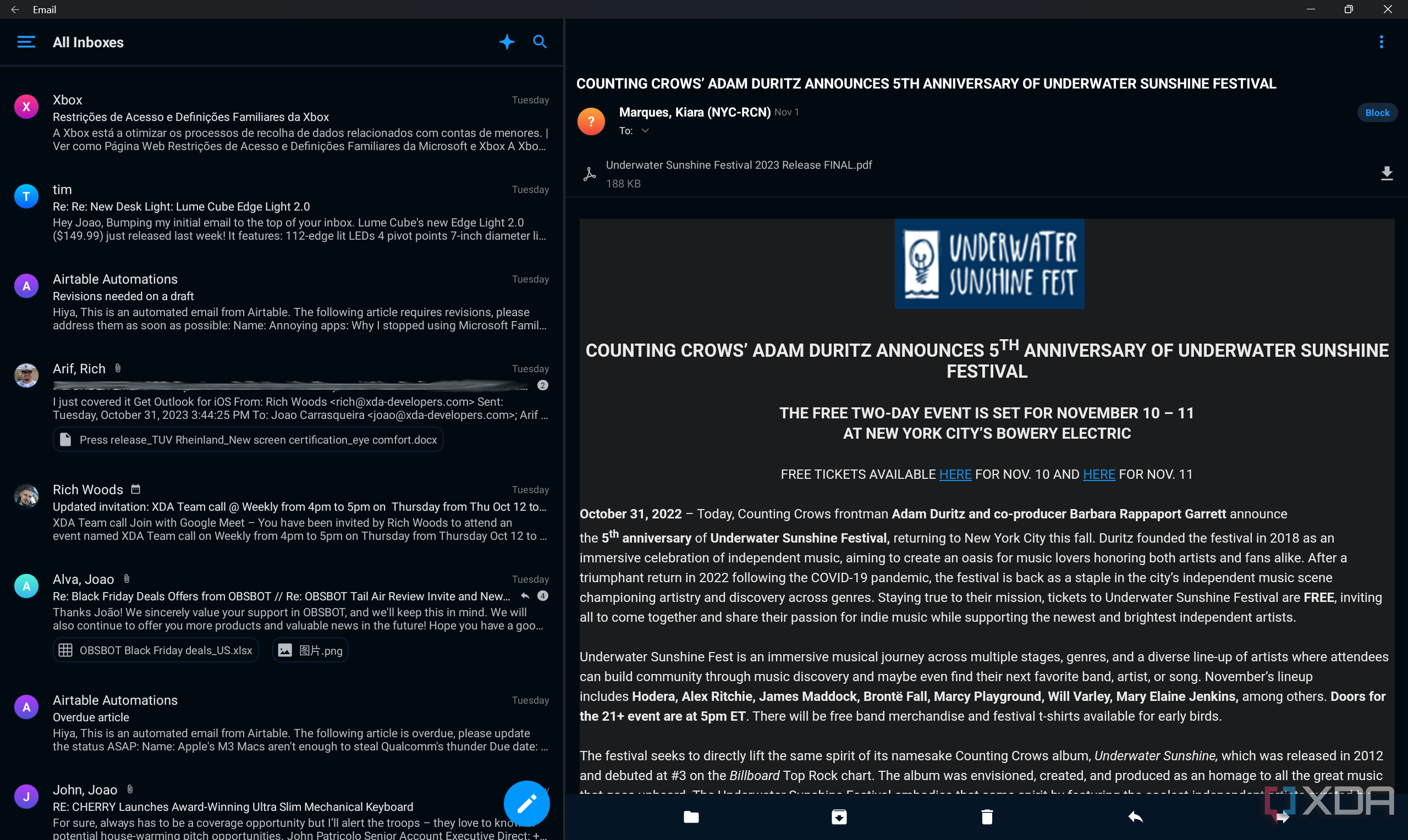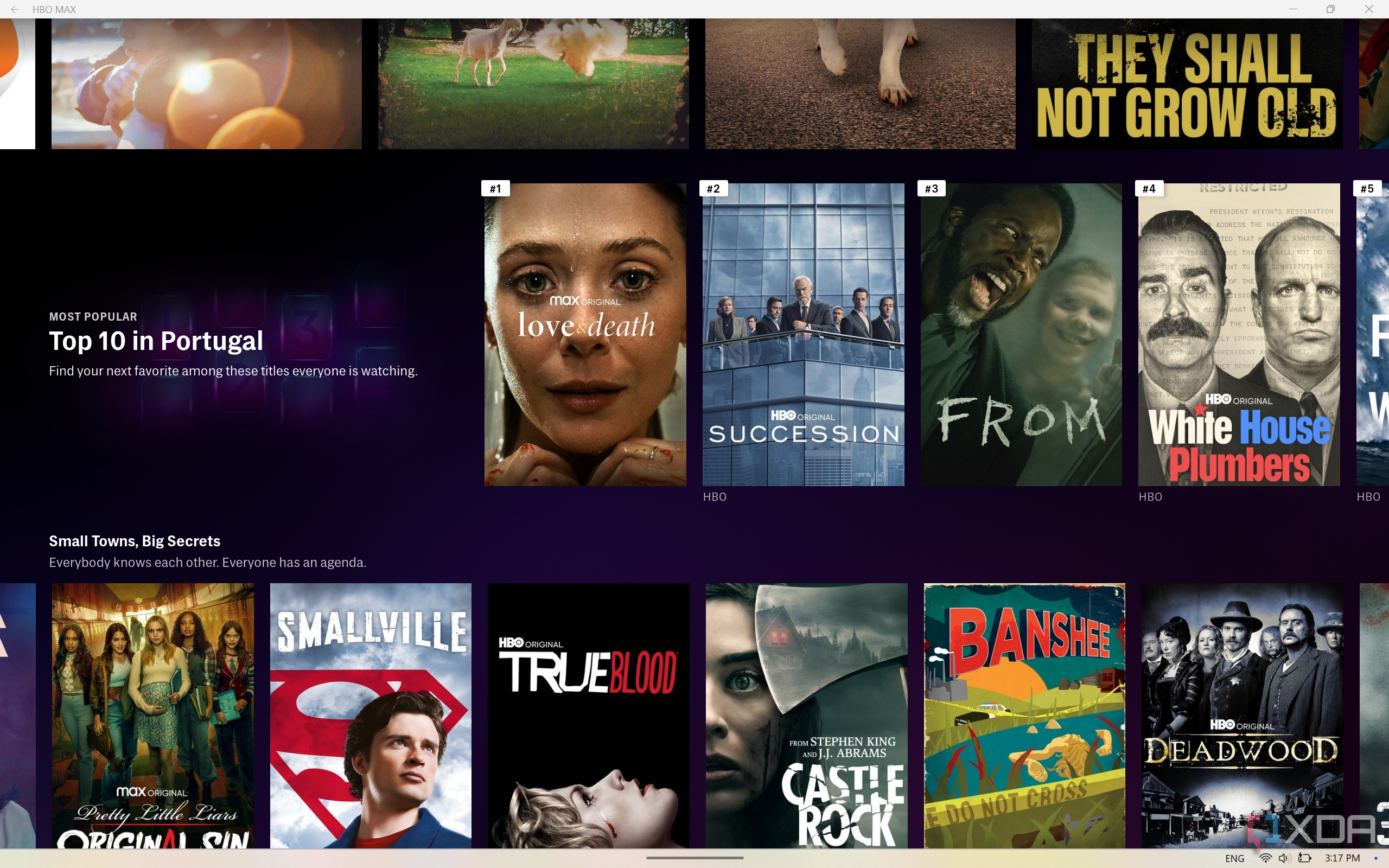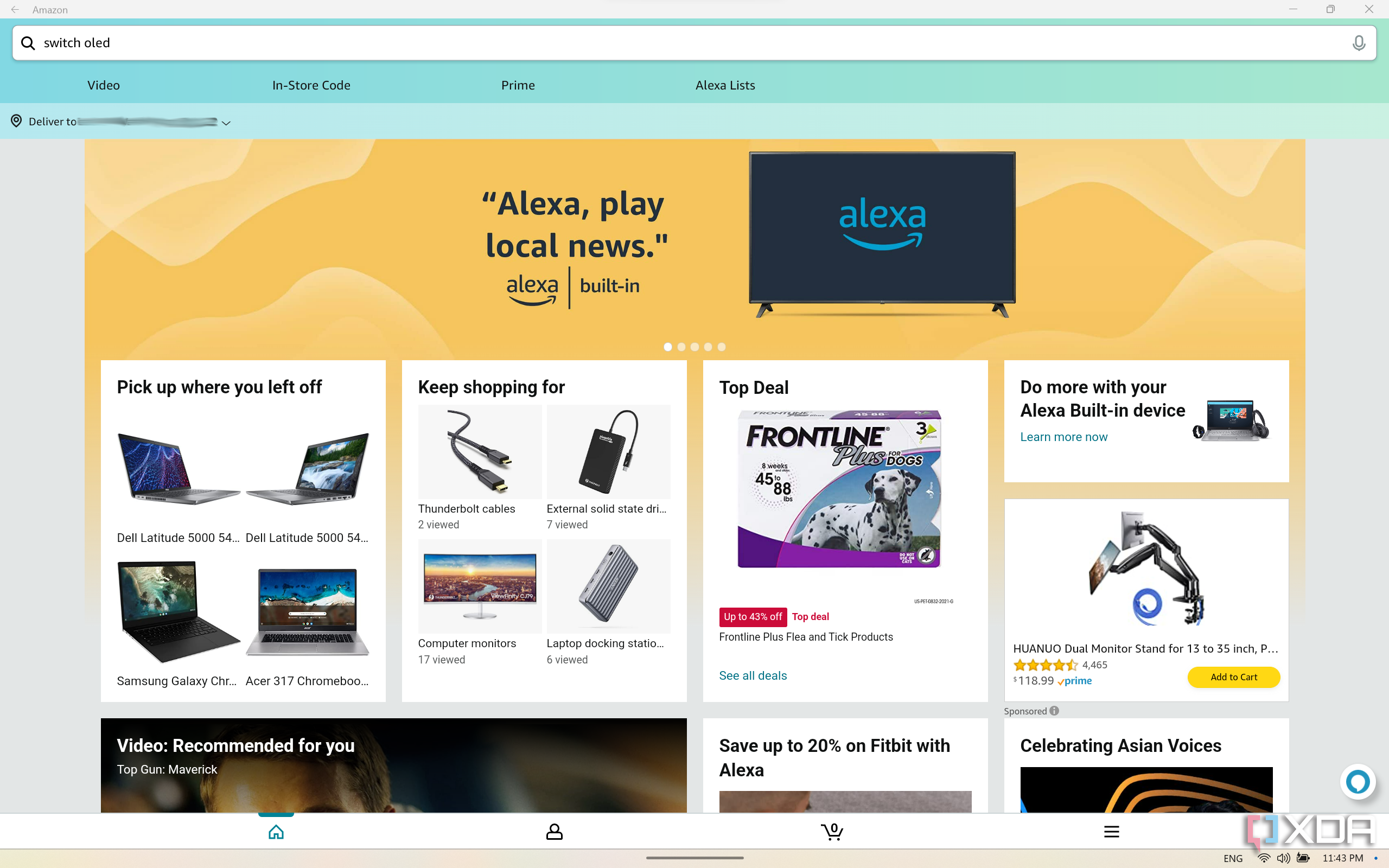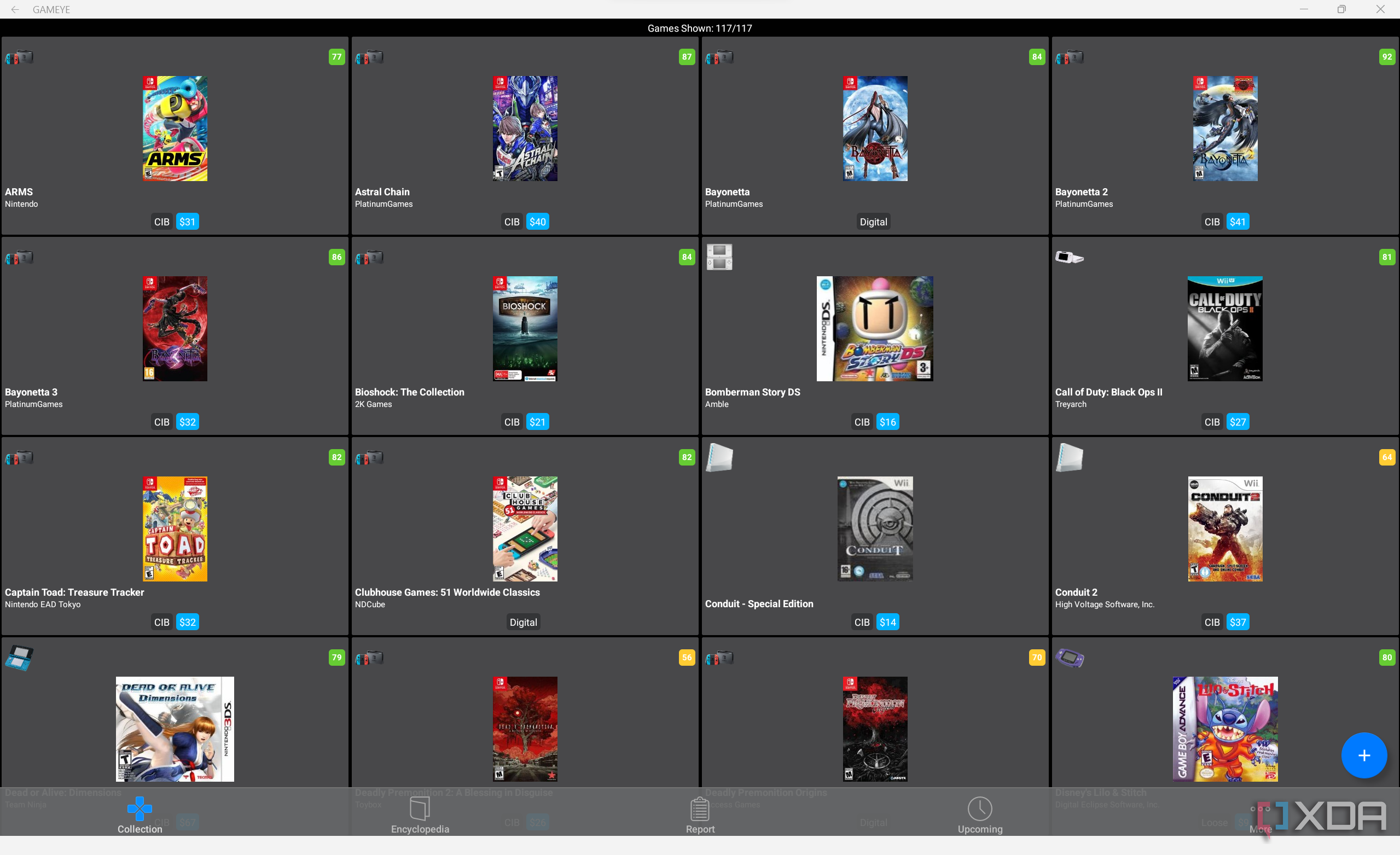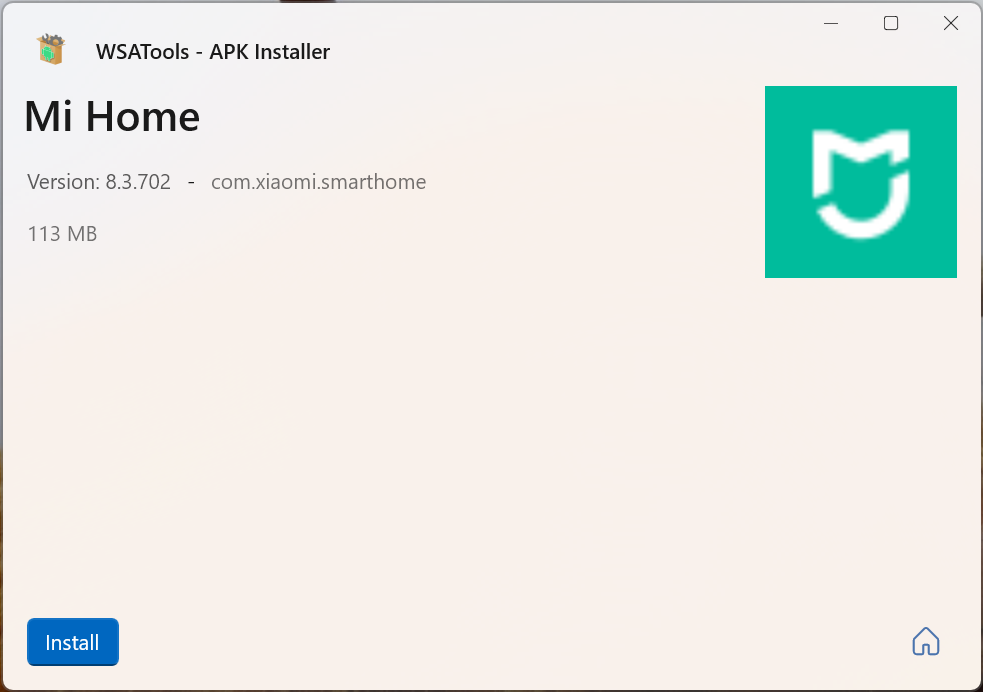Best Android apps on Windows 11 in 2023
It’s been over a year since Microsoft added support for Android apps on Windows 11, one of its most highly-anticipated features. Indeed, it’s something Windows fans had been wanting since the Windows Phone days, and now that it’s finally here, it unlocks a lot of new capabilities. For example, many smart home apps aren’t available for Windows, so running the Android version is super useful. Plus, a lot of apps that exist for Windows aren’t very optimized for touch, so Android apps can be a big help there, too.
Of course, it can be hard to know where to start with Android apps, so we’ve rounded up the best Android apps you can use on Windows 11 right now, mostly based on the ones we’ve found most useful. Android on Windows 11 doesn’t support Google services, so there are some big limitations, but there’s still a lot you can do with Android apps on Windows. From productivity to entertainment, there are a lot of apps you can use on Windows, even without Google services. Let’s take a look at some of our favorites.
While some of these apps are available on the Amazon Appstore, many of them require sideloading, which means you’ll have to manually download and install an APK file from an unofficial source. Check out our guide on how to sideload Android apps on Windows 11.
1 Aurora Store
Before you get to installing any other apps, you probably want to get Aurora Store. Without the Google Play Store, many of these apps have to be sidealoaded, but the Aurora Store can make that easier, plus it can keep your apps up to date. This app lets you download apps from the Google Play Store (only the free ones) without having to use a Google account, and most importantly, it can check for updates to those apps, even if you installed them from outside the store.
In our experience with the current release, things can be a bit buggy, but for the most part, it works pretty well, and almost any app that’s on the Google Play Store can be found here. Paid apps aren’t supported since that would involve piracy, but this still opens up possibilities beyond what the Amazon Appstore offers. The Aurora Store includes apps that require Google services, so you may find some apps that won’t work, but as a way to keep your apps updated, it’s a great solution.
Download Aurora Store
2 Microsoft 365 (Office)
Microsoft offers plenty of ways to access the Office apps across your devices, and truth be told, you could just go to Office.com to use the free version of the most popular apps if you want to. However, the Microsoft 365 app for Android still has a few big benefits. First off, the UI is a bit more touch-friendly than using the Office web apps, and it feels a bit smoother to use.
Perhaps more importantly, though, there are some features in the Office app that are really useful. For example, you can use the scan feature to take a picture of a document and easily crop it and enhance it so it looks like a proper scan. Microsoft used to offer this within the Office Lens app on Windows, but now, you can only use it with the Android app, and it’s a big deal. The app also supports converting PDFs to Word documents, it lets you create voice recordings with speech recognition. It also lets you access your Sticky Notes, and while you can do that on Windows, this can serve as a good way to send links from Windows to Android so you can share files between the two operating systems.
This app requires sideloading, and you can get it below or through the Aurora Store.
Download Microsoft 365 (APKMirror)
3 Kindle
Kindle is easily the most popular source for e-books in the world, and for good reason, seeing as Amazon makes some fantastic e-readers, too. However, if you want to read your books on a Windows tablet, you’re usually out of luck. There is a web app for Kindle, but the interface is far from the most intuitive, and it’s just not the ideal experience for a tablet.
With the Kindle app for Android, available through the Amazon Appstore, the experience is far better. You can buy any of the books available on Kindle’s library and access your collection at a moment’s notice. Your reading progress is synced across devices, too, so you can pick up where you left off on your phone or Kindle device. You can even sample books so you can see what you’re in for before making a purchase. You can buy books individually or get a Kindle Unlimited subscription to read anything you want at any time, and that even includes access to audiobooks.
Download Kindle (Amazon Appstore)
4 Audible
Reading is great, but it’s very time consuming, and if you’re driving or busy with chores, you can’t really read at the same time. That’s where Audible, another Amazon offering, comes in. Audiobooks are increasingly popular since it’s the perfect way to experience your favorite books if your hands are busy.
Just like Kindle, Audible syncs your listening progress across devices, and you can listen from anywhere you want. It includes chapter navigation, so you can get right to what interests you most. You can buy books by yourself, but you can also get an Audible Premium Plus subscription to get access to the entire library, including the ability to add one book per month to your collection, which you get to keep forever.
Download Audible (Amazon Appstore)
5 Hoopla
We’re on a bit of a book train here, but what if you don’t want to pay for access to the books on Amazon’s platform, or you want to keep the spirit of a public library alive? Hoopla lets you do just that, but it goes further. It’s an online platform that gives you access to books (including audiobooks), music, movies, and TV shows, all from your local public library (as long as you’re in the U.S.). If your library is part of the platform, you can simply use your existing library card to access the Hoopla catalog at no additional cost.
Hoopla touts access to « millions » of audiobooks, e-books, and other forms of media, and it’s a great way to support local libraries, while also removing the restrictions that come with physical media, such as limited availability if more than one person wants to check out the same thing.
Download Hoopla (Amazon Appstore)
6 Smart home management apps (Mi Home, Ring, and more)
This one is more of an all-encompassing choice, mostly because there are a lot of smart home ecosystems out there that you might be using, and in many cases, they don’t have Windows apps or any convenient way to manage them from your PC. For me, Mi Home is the app I find most useful since I have a couple of Xiaomi smart light bulbs that I can control using my phone.
It can be annoying to want to change your lighting and have to reach for your phone to do it when you’re already using your computer, and apps like Mi Home let you work around that. Once you have the app installed, you can use all the controls you’re used to on your Android phone. Typically, you don’t have to set your devices up again, since things sync using your account. There’s nothing overly special about using these apps on Windows, but it’s nice to have access to them on a device you use more frequently.
Most of these apps require sideloading. Mi Home can be found on APKMirror, as can most of the more popular apps.
Download Mi Home (APKMirror)
7 Microsoft Outlook
There’s no shortage of email management apps on Windows, but most of them are designed for desktop devices, so touch support is far from ideal. Microsoft bundles the Mail app in Windows 11, and that used to be a touch-friendly interface, but the company is moving to a new web-based app that’s not great for touch. Thankfully, Microsoft also has Outlook for Android, and it’s an absolutely fantastic app if you want something that’s more suited for a tablet.
One of my favorite features in the Outlook app is the ability to mark messages as read by swiping on them and being able to customize the gesture for swiping right or left. Losing that functionality with the new web-based app was very disappointing to me, and it’s great to have it back with Outlook for Android. The app adapts pretty well to the desktop form factor, too, with a dual-pane view to make it easier to sort through your emails. It’s a pretty great experience overall. And since the app is compiled for x86 processors, it runs super smoothly on Intel or AMD laptops, too.
Download Outlook (APKMirror)
8 Edison Mail
If you’re not a fan of using Microsoft products and you’d rather have a reliable alternative from a smaller developer, then Edison Mail, shortened to Email, is my personal recommendation. I’ve actually replaced Outlook with this app in my day-to-day use, and I like it a lot.
Edison Mail retains my favorite feature from Outlook, which is the ability to swipe away at your inbox to clear things out. You can customize the swipe gestures, too, with four options (a short and long swipe in each direction) so you can make it easier to take different actions on your emails. You can also disable any or all of these gestures at will, which is really nice. Otherwise, Edison Mail supports multiple accounts with a unified inbox, and it can create a focused inbox for important emails, though again, you can change this. On large screens, it also supports a split view, so you can keep an eye on your inbox while reading a specific message.
You can download Edison Mail from APKmirror, since it requires sideloading.
Download Edison Mail (APKMirror)
9 HBO Max (or other streaming apps)
We live in this age of movie and TV streaming, and while the vast majority of those services do offer a way to stream on your computer, there are benefits to using the Android app. In the case of HBO Max, the web interface is actually pretty good for touch, but the big benefit here is that the Android app lets you save episodes to watch offline later. You can’t do that with the web version, and that’s a major point for the Android app if you’re planning to travel.
In many other cases, like Paramount+, the web interface may also not be great for touch devices, or the apps might be buggy, like in the case of Apple TV, which has a Windows app still in preview. Personally, I only use HBO Max, but almost any streaming service you can think of will probably work better using the Android app than using the desktop version, particularly if you have a tablet.
Most streaming apps require sideloading and are available on APKMirror.
Download HBO Max (APKMirror)
Amazon is a ubiquitous online retailer, so it’s very likely you’ve found yourself shopping around on it. However, you’d be hard-pressed to argue that the website interface is very touch-friendly, with a very complex UI and a ton of small links that can be hard to hit precisely. Thankfully, there is an Amazon Shopping app you can use to make your online purchases easier if you have a tablet.
There are actually two versions of the Amazon Shopping app, one for phones and one for tablets, and naturally, you’ll want the latter. Launching the app, it’s immediately obvious that it’s so much more touch-friendly, with simplified menus and a cleaned-up UI, larger targets, and swipe gestures. It makes a huge difference for shopping online.
Surprisingly, the Amazon Shopping app isn’t on the Amazon Appstore, so you’ll have to sideload it.
Download Amazon Shopping (APKMirror)
11 Gameye
This one may be a bit out there for most people, but as a videogame lover, especially when it comes to physical items, I find it really useful to have a way to track my collection in a digital format. It’s just nice to have quick access to all the games in my collection, and to be able to see review scores and how much they’re worth these days (so I can see if my financial decisions were questionable).
While there are some websites that make it easy to manage your videogame collection, if you want a touch-friendly interface, Gameye is easily the best option. It has a huge catalog of games, including the ability to choose regional variants. It lets you rate the condition of your games, choose if you have the complete box or if you’re missing items, and it even pulls prices from the secondhand market (where available) to give you an idea of what your collection is worth. For some games, it even has a barcode scanner that makes it easier to add them automatically. You can also add consoles, controllers, and toys-to-life products (like Nintendo’s amiibo) to your collection.
Gameye requires sideloading, and because it’s something of a niche app, it’s not easy to find an APKMirror. However, you can use the Evozi APK downloader and the official Play Store link to grab the APK file for you.
A note on sideloading
As we’ve mentioned above, many of these apps will have to be sideloaded, meaning you’re installing them through unofficial methods, and the process can require some work to get started. We’ve already mentioned our guide to sideloading Android apps, but an especially easy way to install them is to use a Windows app called WSATools.
This app handles APK files on Windows and pushes them to the Android subsystem, just like using ADB normally would. However, the user-friendly UI and the fact that it can simply open an APK file without any extra steps makes things a lot easier. If you don’t have ADB set up yet, WSATools will even try to do that for you to make the entire process as simple as possible.
Download WSATools
Best Android apps on Windows 11: Bottom line
Android apps on Windows 11 have brought a lot of new capabilities to Microsoft’s operating systems, and there are a lot more apps available beyond these. That includes games, which are a big segment of the market that you might be interested in. These are the ones we generally find more useful on Windows 11, but you may not find all of them useful for your specific needs. As long as apps don’t require Google services, you should be able to find a lot of apps that are more useful for you and your laptop.