Why Your Internet Is Down and How to Quickly Get Back Online
There’s never a good time for your internet to go out, so when it happens, you want to get your home back online as soon as soon as possible. Unless there’s a major outage from your internet service provider, identifying the problem and restoring your connection is often quick and easy.
You’ll find the most common reasons why your internet might go out below, followed by ways to resolve each issue, if possible. For more Wi-Fi tips, check out why your router may be in the wrong place and how to find free Wi-Fi anywhere in the world.
Common causes of home internet outages
Here are some of the top causes your internet may have dropped — we’ll dive into solutions for each below.
1. Modem/router malfunctions

2. Inadequate speeds or equipment
3. Hacking or network issues
4. Bad weather
5. ISP service outages and network congestion
Narrowing down the exact issue can take a bit of investigating and troubleshooting. Start by verifying that the connection issue isn’t specific to a single website, server or device.
If you’ve lost your Netflix connection halfway through a show, check if other streaming services are still accessible and working. If so, the problem likely lies with Netflix and not your internet connection. If you’re having an issue connecting to other streaming services, it could be that the smart TV or streaming device is to blame. Try streaming on another device, if possible, to verify that an internet outage is the culprit.

When your home internet connection goes out, it’s often due to a hiccup with your modem and/or router. The solution is simple: Restart your equipment by unplugging it, waiting 30 seconds or so, plugging it back in and allowing it to reboot. More often than not, this will resolve your Wi-Fi outage.
When restarting your router, I’d recommend cutting power by unplugging it instead of pressing or holding any buttons on the device itself. Doing so can prompt the device to do a hard reset, returning it to factory settings and erasing your Wi-Fi network settings. Granted, the reset will likely re-establish your internet connection, but you’ll also have the extra task of setting up your Wi-Fi again.
Also, keep in mind that your device may have a battery backup. If the lights on your modem or router don’t go out when you unplug it from the power source, check to see if there are batteries installed somewhere and temporarily remove them when restarting your device.
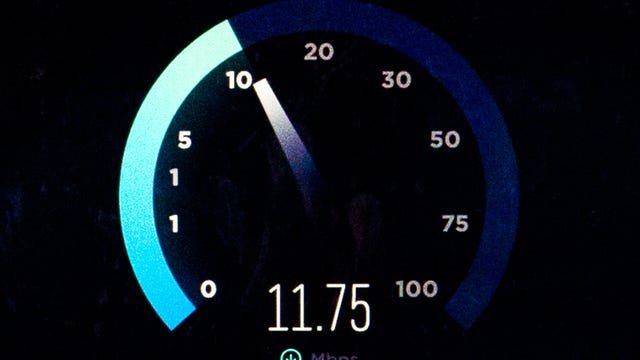
Slow speeds or unreliable equipment
Maybe your internet isn’t necessarily « out » — it just can’t keep up with what you’re trying to do or where you’re doing it.
Constant buffering, excessive lagging, Wi-Fi « dead zones » and other connectivity issues could result from insufficient speeds, bandwidth or Wi-Fi coverage to handle all your devices. There are two ways to remedy the situation: Scale back your internet use or make some upgrades.
Consider the internet speeds you need and determine if your current plan can deliver those speeds. If your plan lacks the speeds you need, upgrading to a faster plan (assuming one is available) will be your best option. Many cable and fiber internet providers offer speeds up to 1 gigabit per second or higher, which is plenty of speed for the average home.
On the other hand, if you feel your current plan should meet your needs, it’s possible your equipment is to blame. Conduct a few speed tests around your home to gauge what speeds you are getting and where the Wi-Fi signal might not be as strong. Sometimes simply relocating your router to a more efficient spot will improve connection quality and eliminate or at least mitigate any dead zones.
Otherwise, you may want to invest in a better router or Wi-Fi extenders to boost the Wi-Fi signal throughout your home. If you rent equipment from a provider, call to ask about getting a better device.
Try adjusting your router settings
Your router should allow you to steer connected devices to a specific pod or extender, if you have them, and between 2.4GHz and 5GHz bands. You’ll get a stronger signal on the 5GHz band, but only if your device is within range (the 5GHz range is shorter than 2.4GHz) and if there aren’t too many other devices connected to 5GHz. So, if your connection quality is weak on a particular device, try switching bands on the device or moving some of the other devices off the band you’re using.
Use a wired connection
Connecting directly to your modem, router or pods/extenders using an Ethernet cable will be your best bet for establishing and maintaining a strong connection. If possible, use a wired connection for the most bandwidth-hogging devices, like smart TVs and gaming consoles. Not only will this often provide a better, faster connection, but it will also take some of the strain off your Wi-Fi network.

A less likely but still possible cause of an internet outage is a compromised network. If hackers gain access to your Wi-Fi network, they could completely restrict your internet access to any or all devices.
If you suspect someone has gained unauthorized access to your network, immediately go to your router settings and recreate your Wi-Fi network with (preferably) a different network name and (definitely) a different password — one with some complexity or randomness that will make it difficult for a hacker to figure out.
Along with creating a strong password, be sure to keep all firmware on your router and any connected devices up to date to help prevent hacking attempts. Installing antivirus software will also help keep your devices protected. Many ISPs offer virus and malware protection at no extra cost.


